Now, first of all, you need to look at your image and decide where you want to take it, and then see if you think your image stands up to the treatment you need to subject it to. Does it have a lot of contrast? A lot of detail? A lot of (potential) grayscales or is it more of a "lithographic" image? Is there a clear subject, or are there more parts of the image competing for the viewer's attention? Can you retouch the image to get rid of disturbing background elements? I find that the end results get better if I go through these types of questions before I start messing around (and that's a technical term) - naturally, you can get really good results by experimenting as well, but it never hurts to have an idea of where you're going before you put on your shoes (if anyone has any good metaphors to sell, please leave a comment).
My first step, thus, is deciding if the image is right for a mono conversion, and if it is; I try to get it as contrasty and crisp as I need it to be (in colour) within ACR or Lightroom before opening the image in Photoshop. Let me take you through the steps.
Straight out of the camera, there's not much to this photo:

My lousy excuse for this is that someone (...) had set my camera to -2 EV the night before and didn't reset it afterwards... Now, the whole plan for this originally was a mono conversion, so I decided to keep it as it was and see what I could do about it in post. (Also, it was a bright day, so it was hard to see on the monitor how badly exposed it was.)
Lightroom time. I experimented with the sliders until I got a version I felt I could use; a madly custom white balance, upping the exposure by 1.75 (to get it back to nearly 0...), bumping fill light (to bring out the arches and contrast) and blacks as well as clarity and removing all the vibrance. I also cropped it a bit tighter to improve the composition.

So now, it is Photoshop time. The first thing I tend to do in Photoshop is to do the conversion to black-and-white. Being a very recent CS3-convert, I haven't really used the Black-and-White adjustment layer much, so I'll stick with the tools I know for now. In this case, the Channel Mixer. (And remember, the Layer Police are not going to come looking for you in case all your channels don't add up to 100%. Be creative.)

With the black-and-white version locked in, it's time for the contrast. Everybody say hi to our good old friend Curves. :-) Normally I'd go for more of an S-shaped curve, but this one demanded the blacks be opened up a bit.
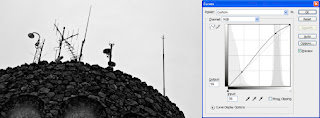
After this, I decided to darken the sky a bit. I did this using the Levels adjustment layer with a mask to affect only the sky. The mask looks complex, but it's easy enough to do. Go to your Channels panel, copy either of the channels (we're in mono mode, so they're all identical), then throw levels onto it to make it almost completely posterized in black and white. Any missing bits you just fill in with a brush. Ctrl/Cmd-click on the channel thumbnail to load it as a selection, go over to the layer mask thumbnail, invert your selection and fill with black. Tadaah!
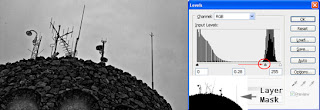
Now, we're nearly there. All that remains is a bit of retouch (some nasty spots showed up after the levels adjustment) and some sharpening and we're pretty much done. Use your favourite retouching tools on a blank layer (remember to check Sample all layers), merge and sharpen using the luminosity sharpening technique. After a few fairly simple steps - three adjustment layers - we have a black and white conversion:

Of course you can take this further if you want to - and I sometimes do - by adding grain or noise, blurring elements, dodging and burning, painting in bits that need to be solid black (aka "cheating", try it; it's great), adding other filters, et cetera. It's all up to you. That's the beauty of this business.
Hope this inspires you; feel free to post links to your black-and-whites in the comments section, whether they are done using some of the tips picked up here or not. And don't forget; have fun!
No comments:
Post a Comment